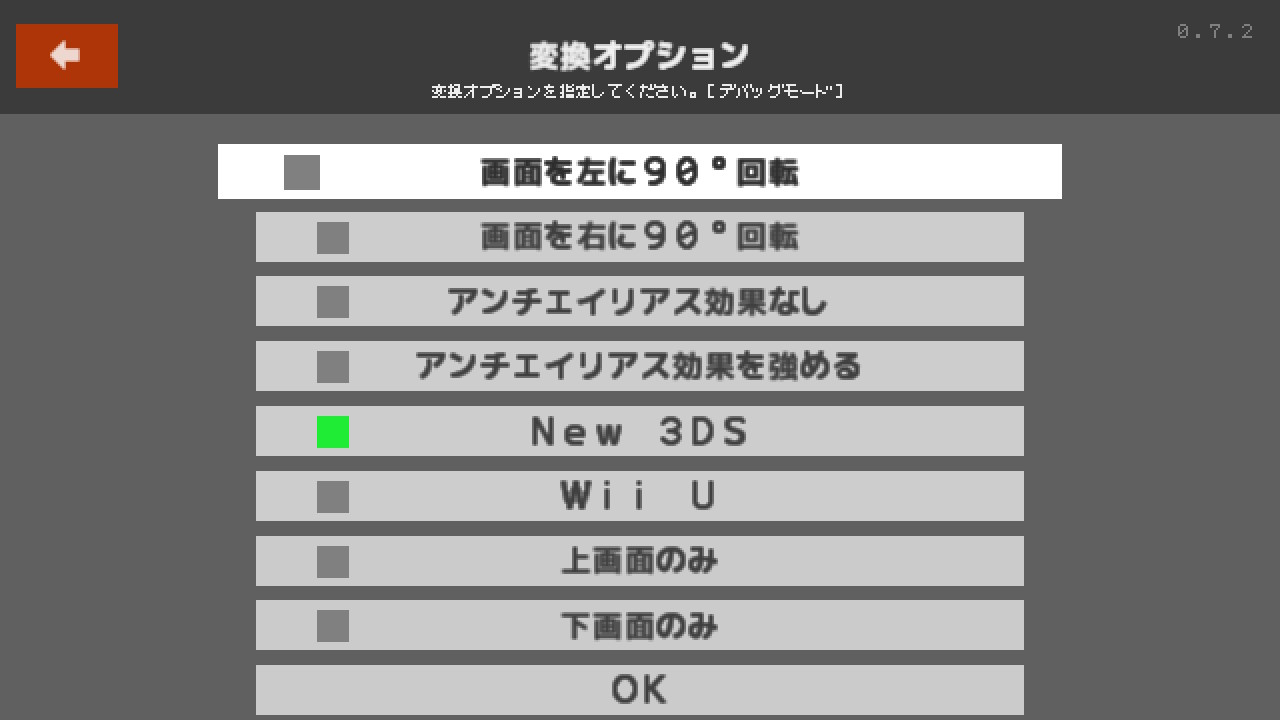Petit Converter ver. 0.7.7 β
Run SB3 programs on SB4!
This tool converts programs for SB3 to run on SB4. Many display instructions, such as
XSCREEN,
DISPLAY,
Gxxx,
SPxxx, and
BGxxx are replaced with custom DEFs. Of course
XON,
XOFF,
OPTION TOOL etc are also supported. Dual screen is supported using SB4 layers.
This tool is beta version and still being developed; some programs may not work.
Additionally, all the messages in GUI tool are Japanese.
Converted programs depend on PETITC/PETITC.LIB; they cannot be run without it. Users have to download Petit Converter to run them.
Japanese wiki page:
http://wiki.hosiken.jp/petc4/?Toukou%2FPetitConverter
プチコン3号/BIGのプログラムをプチコン4で!
このツールはプチコン3号/BIG用のプログラムをプチコン4で動作するように変換します。
XSCREEN、
DISPLAY、
Gxxx、
SPxxx や
BGxxx のような多くの表示関係の命令などが変換されます。もちろん表示以外の命令
XON、
XOFF、
OPTION TOOL なども対応しています。プチコン4のレイヤーを利用して、2画面のエミュレートを実現しています。
このツールはベータ版であり、開発中です。一部のプログラムは動作しない可能性があります。また、GUIツール上のすべてのテキストは日本語です。
出力プログラムは PETITC/PETITC.LIB を参照しています。移植したプログラムはこれがなければ動作できません。公開されている移植プログラムを実行するには、プチコンバータをダウンロードする必要があります。
日本語 Wiki:
http://wiki.hosiken.jp/petc4/?Toukou%2FPetitConverter
Instructions:
Converting programs
1. First run PETITC/MAIN.PRG.
2. Click or tap
プログラムを変換する (Convert Program), or select with D-pad and press A button.
3. Choose a project that the file to convert is in.
4. Choose a file to convert.
5. You will now asked "現在のプロジェクトでいますぐにテストしますか? (Would you like to test the converted program in the current project now?)". If you test whether the converted program works, select
はい (Yes). If you save the converted program, select
いいえ (No) and Go to step 9. Click left arrow button or press B button to return to the previous screen.
6. Choose converting options, and click OK.
-
画面を左に90°回転 (Rotate the Screen 90° Left)
-
画面を右に90°回転 (Rotate the Screen 90° Right)
-
アンチエイリアス効果なし (No Antialiasing)
-
アンチエイリアス効果を強める (High Antialiasing)
-
New 3DS
-
Wii U
-
上画面のみ (Upper Screen Only)
-
下画面のみ (Lower Screen Only)
Options Description
Rotate the Screen 90° Left/Right rotates all the visible elements using SB4 layers.
Antialias options may not be applied if the SB4 XSCREEN resolution exceeds 1280x720.
New 3DS and Wii U sets the HARDWARE system variable's value to 1 or 2. By default its value is 0.
If the Upper/Lower Screen Only option is set, only the upper/lower screen is displayed and the other screen is not displayed.
7. The test starts. if an error occurs, please report the bug.
8. When the program terminates or + button is pressed, you'll return to the tool. The dialog will appear; press
はい (Yes) and go to step 6 if you test again, or press
いいえ (No) to go next.
9. Click
はい (Yes) to save the converted program, or click
いいえ (No) to discard the program and return to the main menu.
10. Choose converting option as in step 6.
11. Choose how to save the converted program:
-
ファイルに保存 (Save to file)
-
クリップボードに書き出し (Export to clipboard)
-
SLOT ?に書き出し (Export to SLOT ?)
"?" is from 1 to 5
12. The converted program has been saved in the current project!
Sub Program
By default, exported files are saved in the current project.
Sub programs can write to another project; when Petit Converter is launched as a sub program, exported files are saved automatically in the project that the original file is in, not the current project.
 kantackistan
kantackistan