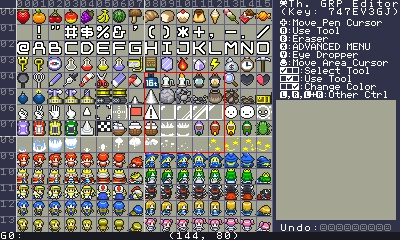The default SmileTool sprite editor is serviceable but glitchy at times, and touch control is just not precise enough to my taste.
Introducing "Th. GRP Editor" by Japanese creator Th. (pronounced Thu as in en
thuse), featuring precision button controls!
You can jump right ahead to draw your own sprites on the touch screen, or press X to go to the ADVANCED MENU and load the default sprite/bg sheet there.
You may then edit the sprites directly or crop/copy/paste to another GRP page.
The ADVANCED MENU allows you to load/save graphics, apply to font areas, change palette colors, export animation code to another slot, and much more. Play around the settings to fit your own needs!
User friendly tools include the ordinary pen, bucket fill, shape, area select, eraser, eye dropper, and simple animation tool. Your palette area is on the top right of the touch screen, and you can switch between 15 palette sets. You can turn the grid on or off, and each tool has their own set of controls shown on the top right area of the top screen.
Control is fairly intuitive, but detailed instructions can be found at the beginning of the codes.
Hope this tool makes your sprite-production life easier than the default!
Instructions:
(The creator envisions using your stylus to draw rough drafts and buttons to make pixel-by-pixel adjustments. Keep this in mind if you've just switched from the built-in SmileTool.)
Basic controls:
D-pad: Move pen or touch screen's cursor
A: Use chosen tool
B: Eraser (essentially transparent-colored pen)
X: Advanced Menu
Y: Eye dropper
Hold L: controls for tools on the touch screen
+D-pad up/down: Switch tools
+D-pad left/right: Switch tool shapes
+X: Redo
+Y: Undo (up to 9 most recent actions)
Each tool may have extra controls as shown in the top-right corner of the top screen
Hold R: controls for colors on the touch screen
+D-pad: change palette set/color or RGB values
+X: Redo
+Y: Undo (up to 9)
Hold L&R: Controls for edit area on the top screen
+D-pad: Move Edit Area's cursor
+A/B: Switch to other GRP (toggle between pages 0, 1, 4, 5; GRP2 and 3 are reserved for this editor)
+X/Y: Expand/Shrink Edit Area
Circle pad: Move Edit Area's cursor (shortcut for pressing L+R+D-pad)
Some of the above controls can be done via the touch screen, but not as exhaustive.
More Notes:
1.- Leave the program on for 30 seconds without any action and it will enter screensaver mode, good for Miiverse posting. You can turn it off or change the timing in @OPTION.
2.
- If you switch palette sets after SELECTING (SELCT tool) an area to be copied, the colors will change a la palette swap style. Specifically, if any color in the selected area is in the active palette set, it will be replaced with the same color number of the other sets you switch to.
3.
- My favorite feature is CROP: use the SELECT (SELCT) tool, hold A and D-pad to select an area, and hold L or R while releasing A to crop. Then maybe hold L&R and A to switch to a new page and paste. That's how I copy/crop/paste stuff from the default sprite sheet to my custom sheet.
4.
- I don't really use the basic animation feature myself (it only manipulates the UV aspect), but if someone wants to use it I can research the controls in more detail.
5.
- You can get the sprite/bg ID by multiplying the "left" number by 32 then add the "top" number. E.g. the letter N sprite's left number is 02 and top is 14, so its sprite ID is 2*32+14 or 78.
6.
- Ask questions! It took me 3 days to get used to this editor and I NEVER go back to the built-in sprite tool.
Notes:
V1.69 has been the stable version since Aug 2015, so this is likely to be the final version.
Th. (pronounced Thu as in enthuse) is the creator and LohadL is the translator.