This tool converts programs for PetitComputer mkII(SB2: PTC) to run in PetitCom 3gou(SB3).
You can use SB2 PTC files(PRG,MEM,GRP,CHR,SCR and COL) transferred with PetitModem.
This project contains the resources, sample programs and games of SB2, so you can run them even if you don't have SB2 or PetitModem.
I also uploaded the 1st and 2nd PetitCom Ogiri(Program Contest) works at sbkey[
5BRE533E](1.4MB)
The 1st PetitCom Ogiri:
https://smileboom.com/special/ptcm2/co_contest/1st.php
The 2nd PetitCom Ogiri:
https://smileboom.com/special/ptcm2/co_contest/2nd.php
Known issues
FREEVAR doesn't work.
COLOR of the console is different.(COL0 doesn't work for console)
The 2nd arguments of
VISIBLE (panel on/off) doesn't work.
"BGD" and "SPK" resources are not available.
Some commands won't be applied to the screen until
WAIT or
VSYNC.
The first
VSYNC may take a moment.(since it updates all the changes of sprites and BGs at once.)
BEEP doesn't support numbers after 70.
Some tones of MML are different.
FOR I=I TO I works differently from PTC.
bugs
Error in variable name starting with DATA
Error when interval time is 0 with SPANIM
524288 or larger number in VAL is not treated as negative number
HEX$ returns more than 5 digits when negative number is used
SPREAD on the lower screen doesn't add 512 to the character number
SPREAD always returns values of after the animation during the sprite is moving
TABSTEP is not 8 by default
SUBST$ works differently when the 4th argument is ""
FREEMEM returns memory space for variables, not for program
BGM plays twice louder than in PTC
Error in duplicate definition of MML macro
Japanese Wiki:
http://wiki.hosiken.jp/petc3gou/?Toukou%2F%A5%D7%A5%C1%A5%B3%A5%F3mkII_at3%B9%E6
Instructions:
Transfer PTC files
1. Download PetitModem.
2. Prepare PTC file from somewhere.
(3. Change extension of PTC file to ".dat".)
(4. Run "LZSS for PetitCom" in PetitModem (PC side) and compress dat file to PDA.)
5. Send the PTC or PDA file to SB3.
Convert PTC files
Start "-MKIICVT". (You need to run this once in order to convert the default resources etc. in the project.)
First, all files with the extension ".PTC" and ".PDA" in the project are extracted.
The extracted files have extensions ".PRG1" ".PRG2", ".MEM2", ".GRP2", ".CHR2", ".SCR2" and ".COL2".
Resources packaged in a PRG are exported with a file name as "(PRG name)_Pxx".
Next, all the PRG1/PRG2 files are converted for SB3.
Some files may take several minutes to convert.
The converted files' extension is ".PRG".
If there is already PRG file with the same name as PRG1/PRG2 file in the project, it will not be converted.
If you want to convert it again, please delete the converted file.
To write and execute SB1/SB2 program directly
Write a SB1/SB2 program in
slot 2.
If slot 2 doesn't have extension of .PRG1/.PRG2, make sure to write
'PRG1(SB1 mode) or
'PRG2(SB2 mode) on the first line.
Start "-MKIICVT", and you will be asked whether you convert the program of slot 2 or not.
Press Yes to convert and execute.
The converted program is in slot 3.
To run programs from the converted files
Execute the converted PRG directly, or start from "-MKIIMENU".
The D-pad and ABXYLR can be used like DSi.
The left stick (slide pad) functions as a cross key, and the right stick (C stick) functions as an ABXY button.
The START button is replaced with ZL, ZR or SELECT.
These button settings are written at the beginning of "-MKIILIB", and you can change them.
File menu screen
If you start "-MKIIMENU", you can open the file menu.
Up / Down buttons: Select file
Left / Right or L/R buttons: tab switching
PRG tab
A button: Run.
MEM tab
The contents of the MEM resource are displayed.
GRP tab
The contents of the GRP resource are displayed.
A button: Output as SB3 GRP file.
B button: Output as TXT or DAT (8-bit palette number, 32-bit palette number (4 dots per element) or 32 bits for GLOAD).
CHR tab
The contents of the CHR resource are displayed.
X button: Change character size.
Y button: Change the color palette.
B button: Set to the character used in the "SCR" tab.
A button: Output as GRP file.
SCR tab
The BG map will be displayed.
Move with the slide pad.
COL tab
The contents of the COL resource are displayed.
X button: Set as a color palette to use on the GRP tab.
Y button: Set as a color palette to be used on the CHR tab.
A button: Output as GRP file.
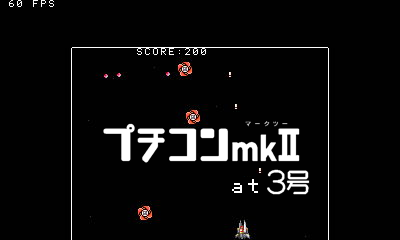
 Version:4.1.2Size:400KB
Version:4.1.2Size:400KB MasterR3C0RD
MasterR3C0RD