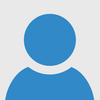Have you tried using SPANIM? It's the perfect way to create transitions for sprites, including position and display. Also what's perfect is detecting if the sprite are animating. That is where SPCHK can be used.
First, we need to know if the sprite is not moving before we can assign a movement. We can use IF and SPCHK for this, assuming the sprite is 0.
IF SPCHK(0)==0 THEN
ENDIF
With that, we can assign the animation based on which direction was pressed. Not only it's a series of IF statements, but also using BUTTON(0) and what button we want to press. It's straightforward though. Here's what you need to know about SPANIM.
SPANIM management number, "Animation target", [time, item,] . . . loop
Management number refers to the number you want to control your sprite. I assume you used SPSET before all of this.
"Animation target" is what animation we want to control for the sprite. "XY" is the position and "UV" is the display according to the sprite sheet from the graphic page for sprites.
Time is the amount of frames it will take for one part of the animation to be done. However, if you use a negative value, you can make a smooth transition. We will be using negative numbers for the "XY" part, and positive numbers for "UV" ("UV" doesn't need a smooth transition).
Item is the value of what will transition to. For a 16x16 grid, we can move the sprite by 16, depending on what direction we want. We can move the "UV" part to change the appearance of the sprite.
Loop is the number of loops the animation can make. We only need one loop for this.
Let's say that the sprite you want to control is 0, and you have variables for X,Y,U,and V. Let's say that your sprite sheet shows the animation from left to right. Also, the sprite will be moving right at 8 frames per second, and it loops once. It will look something like this.
SPANIM 0,"XY",-8,X-16,Y,1
SPANIM 0,"UV",2,U+16,V,2,U+32,V,2,U+48,U,V,2,U,V,1
For the "XY" part, we only need one action, and it will last 8 frames. Since it's a negative number, the movement will be smooth.
For the "UV" part, it depends on how many frames does the animation contains in the sprite sheet. Assuming it's 4, we assign 4 actions that last 2 frames (4+2=8). The time is a positive number, so it just jumps from one display to the next.
Now that we better understand this, I can show you what would it look like in the end.
IF SPCHK(0)==0 THEN
IF BUTTON(0) AND #UP THEN
SPANIM 0,"XY",-8,X,Y-16,1
SPANIM 0,"UV"2,U+16,V,2,U+32,V,2,U+48,V,2,U,V,1
ELSEIF BUTTON(0) AND #DOWN THEN
SPANIM 0,"XY",-8,X,Y+16,1
SPANIM 0,"UV"2,U+16,V+16,2,U+32,V+16,2,U+48,V+16,2,U,V+16,1
ELSEIF BUTTON(0) AND #LEFT THEN
SPANIM 0,"XY",-8,X-16,Y,1
SPANIM 0,"UV"2,U+16,V+32,2,U+32,V+32,2,U+48,V+32,2,U,V+32,1
ELSEIF BUTTON(0) AND #RIGHT THEN
SPANIM 0,"XY",-8,X+16,Y,1
SPANIM 0,"UV"2,U+16,V+48,2,U+32,V+48,2,U+48,V+48,2,U,V+48,1
ENDIF
ENDIF
You may need to update the positions. There's a way with using SPOFS OUT. You can place this line that at the beginning of the first IF statement.
SPOFS OUT X,Y
There is a bit more complicated but effective method for all of this, but I think it's good enough. I never tried it before, though. You can test it out if you like.